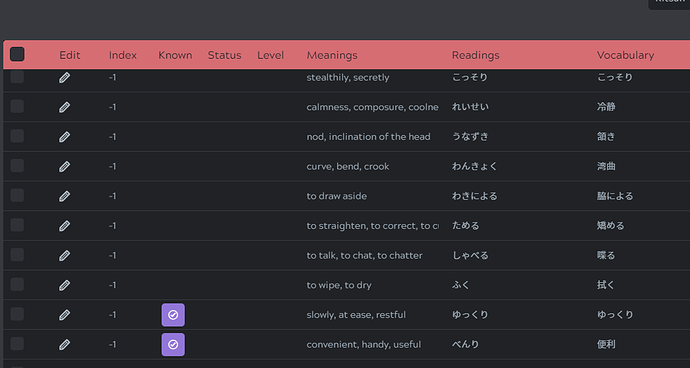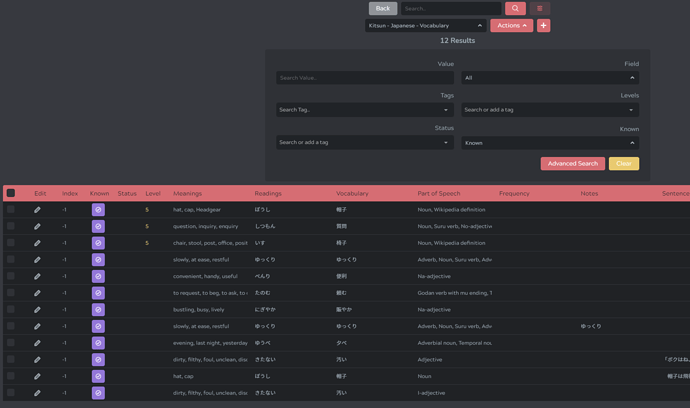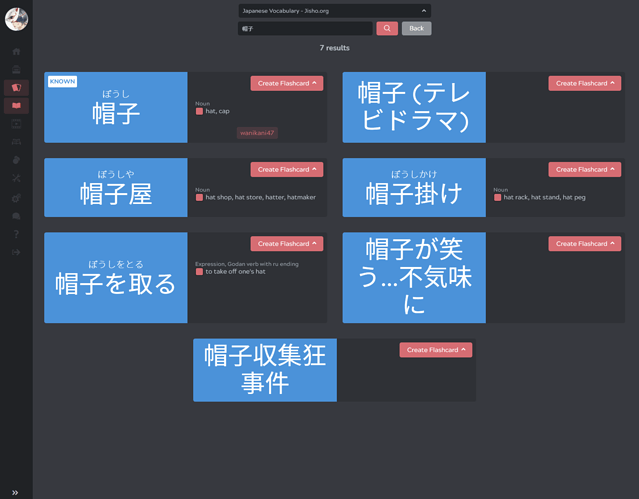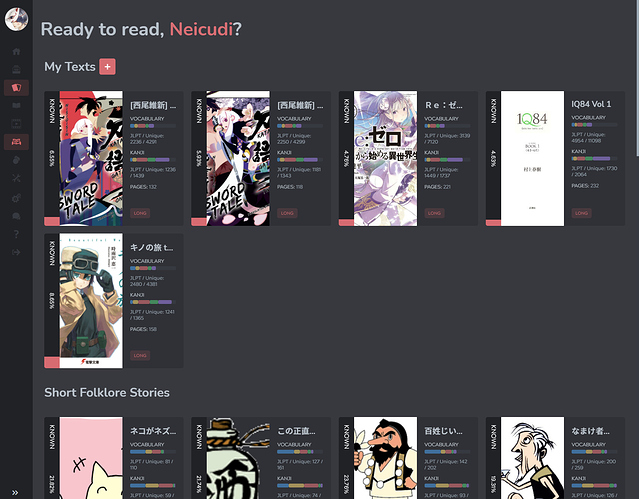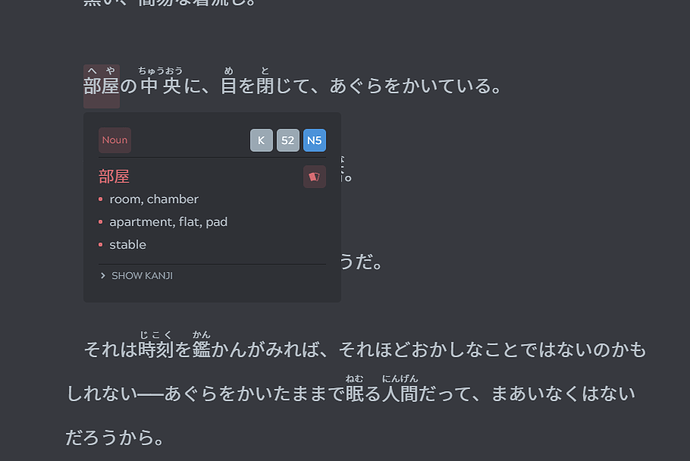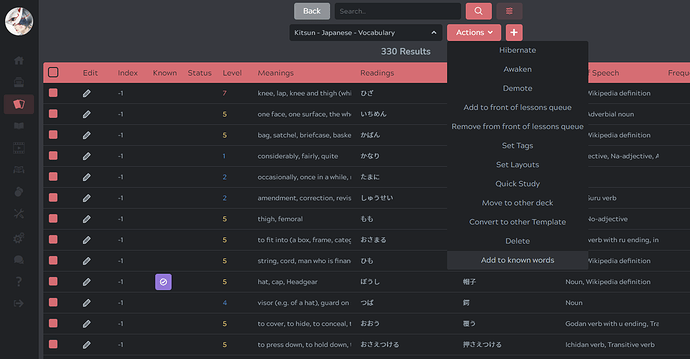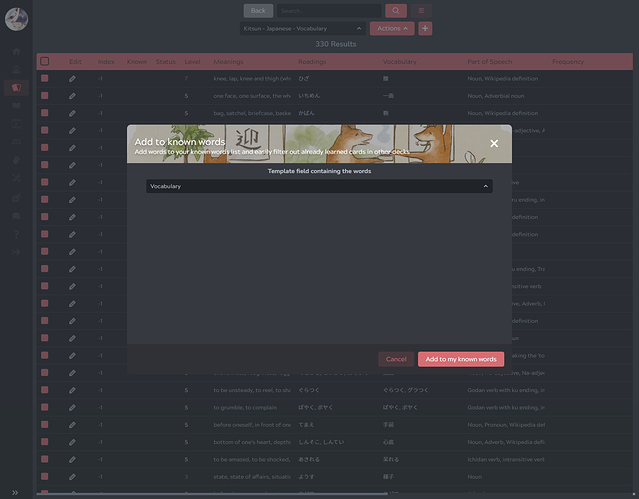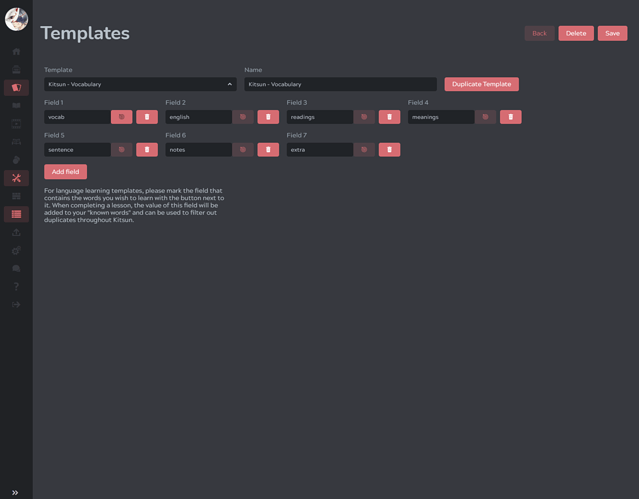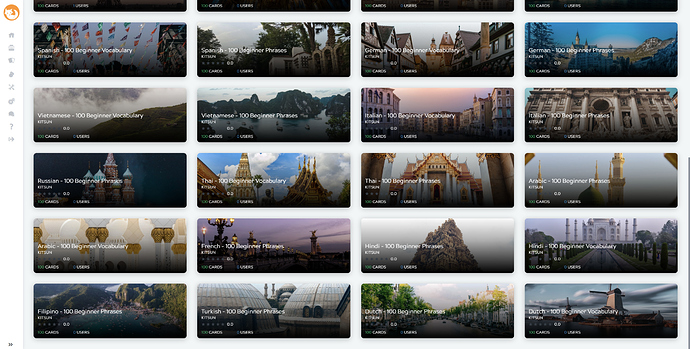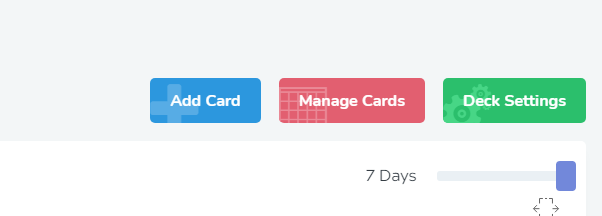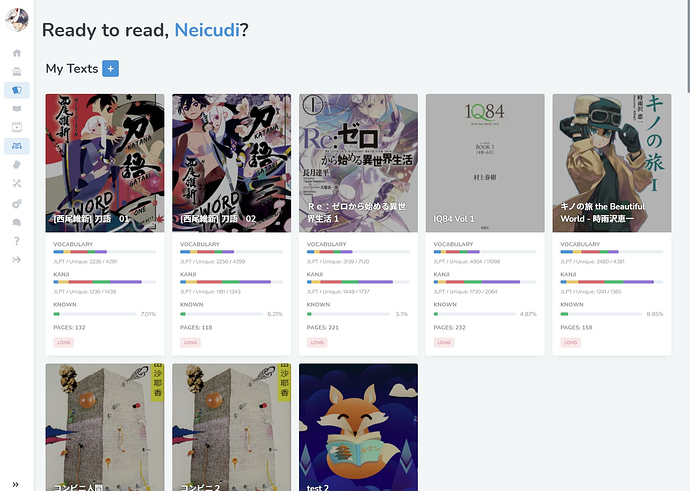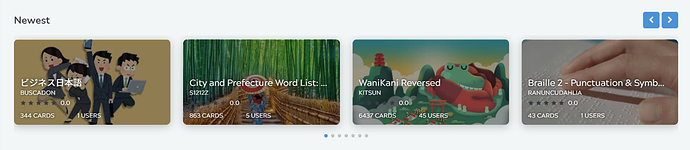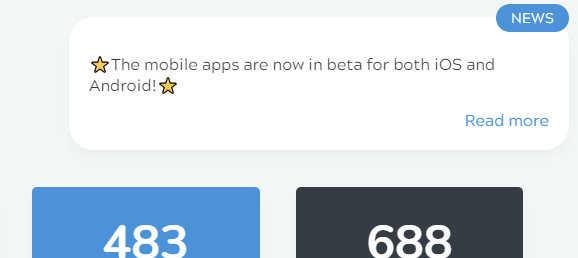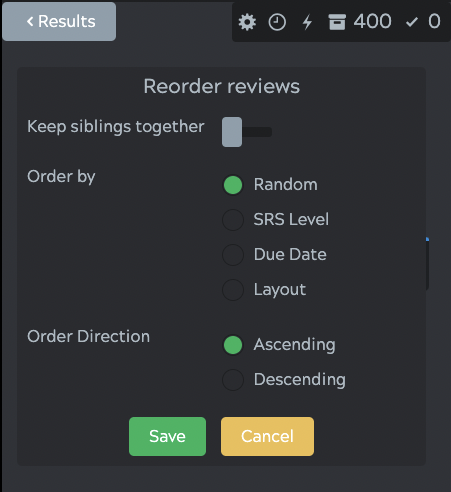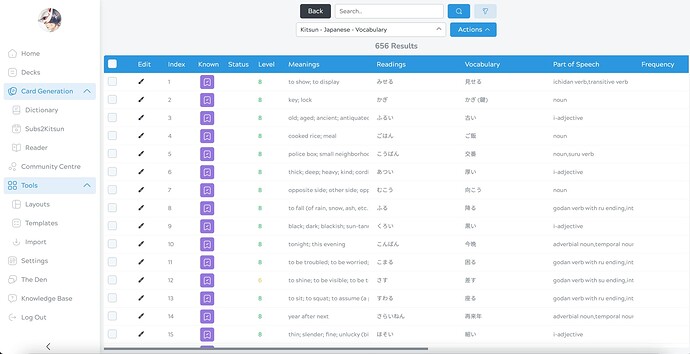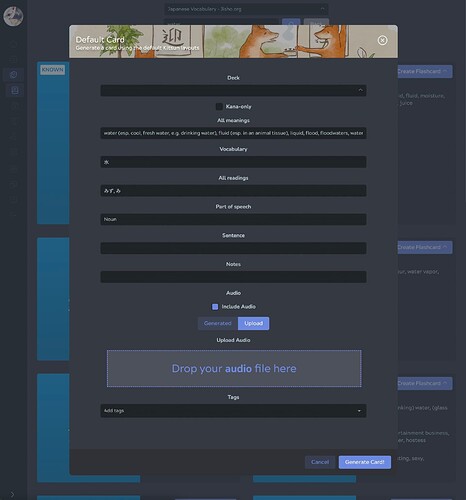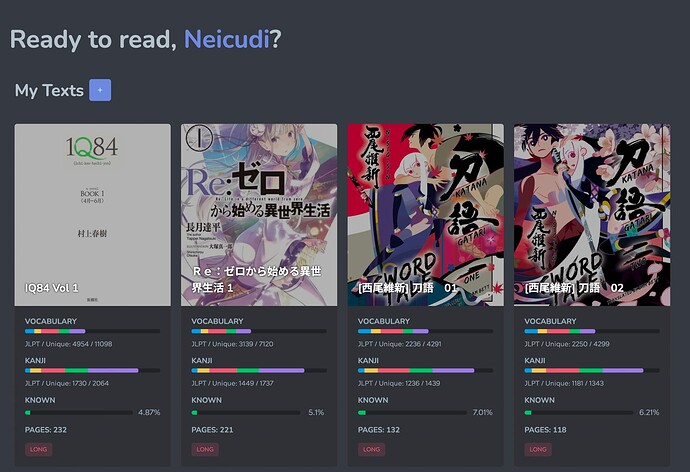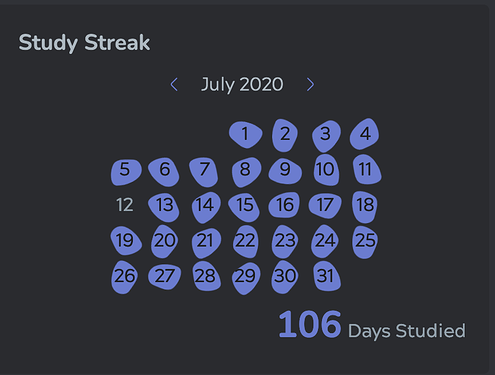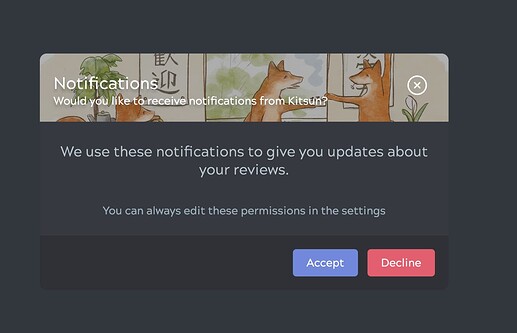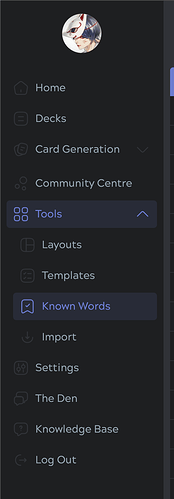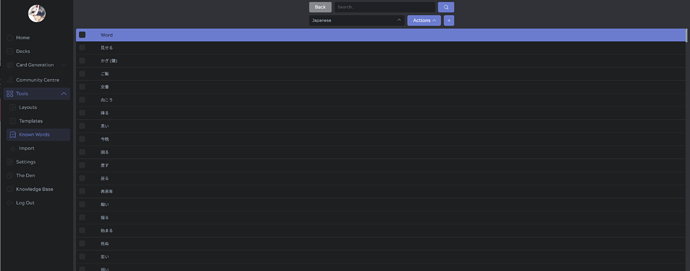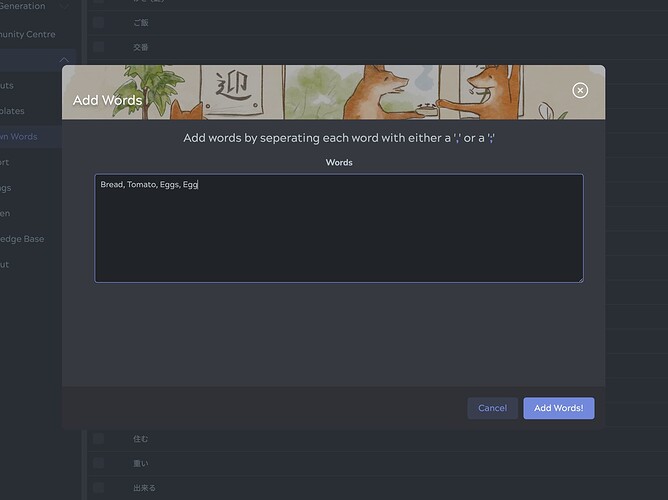2021-02-20
Yesterday a new update went live that includes the much anticipated known words system  There is a lot of new functionality attached to it, so make sure you’re sitting comfortably while reading this!
There is a lot of new functionality attached to it, so make sure you’re sitting comfortably while reading this! 
New Features:
-
New Deck & Community Centre Categories - We’ve added a lot of new categories for your decks as it is required that you set the category correctly if you wish to make use of the known words feature (it works per category/language).
-
Kitsun Knowledge Base - The knowledge base has officially launched and replaced the outdated documentation/help section of Kitsun. Please take a look if you have any questions! Technical documentation, getting started tutorials and more FAQ articles are being added soon  Here’s the link!
Here’s the link!
Known words system
As mentioned before, this feature keeps track of each word you learned in Kitsun.
When you complete a lesson of a deck where the category of the deck is set correctly (e.g. Japanese) and the “Main Field” of the template is set correct (e.g. Vocabulary), the value inside the main field (say “私”) is added to your known words.
For a regular user working through a community deck, this means that you don’t have to do anything at all to make it work. Only deck authors will need to make sure that both these things are set correctly. If you are using default layouts, this is also set correctly for you already.
A few things happen when a word is marked as known. Let’s go over them one by one:
Other Decks
If you go to the card management page of a deck, you will notice that there is a new column called “known”:
As you can see, there are two cards in my deck that I’ve already learned in another deck. This means that it probably would not make sense to learn them again in this deck. Ideally you’d want to filter out any duplicate cards that you already learned previously.
This can be done by filtering on the known status in the advanced search menu:
I’d recommend also filtering on “level 0” items only, to make sure that you only hibernate the duplicate cards that you have yet to learn.
So once you have it filtered, you can just select them all through the top checkbox and hibernate them to make sure you don’t get any duplicates in your reviews.
Dictionary Tool
When you search in the vocabulary dictionary for a word you already know, it will now show you if you already learned it before by putting a “KNOWN” tag on top of it:
Reading Tool
The reading tool overview will now display the % of words in a text/book that you already know  Hopefully giving you a bit of an idea of when you’d be able to tackle those books comfortably
Hopefully giving you a bit of an idea of when you’d be able to tackle those books comfortably
Inside the reading tool it also marks words as known in the definition tooltips (the “K” icon next to the frequency and jlpt level):
Previously learned Words
Now this part is important for users that already learned words in Kitsun:
You can manually add words to your known words by going to the management table, selecting the cards that you already know and selecting the action “Add to known words”. A popup will open and ask you to select the field that contains the values (if the template has no main field yet, you need to select it yourself, otherwise it is pre-selected for you).
Once ready simply hit the button and the words are added to your known words list for that language in particular (the category that was set on the deck determines what list it is added to, please doublecheck your personal decks to see if the category is set correctly!).
Community Deck Authors
Please double check the category of your deck and make sure you set a main field for the templates being used in the deck, if you have custom templates. After setting these, please publish an update to the community centre. Without this the known words system will not work properly for your deck’s users.
Setting a main field can be done from the add/edit template page:
Just click on the button next to the delete button to mark that field as the main field 
Bugfixes:
Please do let me know if you have any questions as a lot has changed!
 Took a break from the app development and focused on the website for a bit.
Took a break from the app development and focused on the website for a bit.
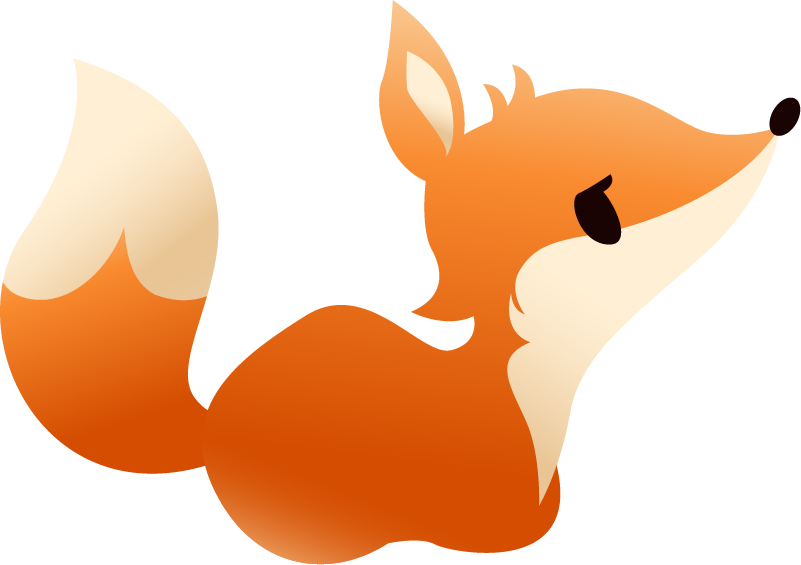
 The Lifetime Membership Sale was a great success and the Kitsun team has expanded to a total of 6 members (from 1). I will introduce all the team members at a later date so stay tuned for that
The Lifetime Membership Sale was a great success and the Kitsun team has expanded to a total of 6 members (from 1). I will introduce all the team members at a later date so stay tuned for that 
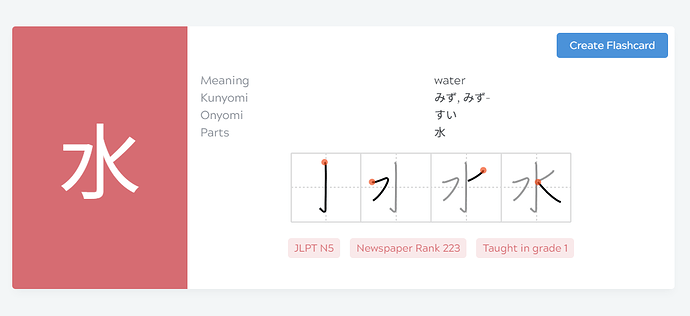
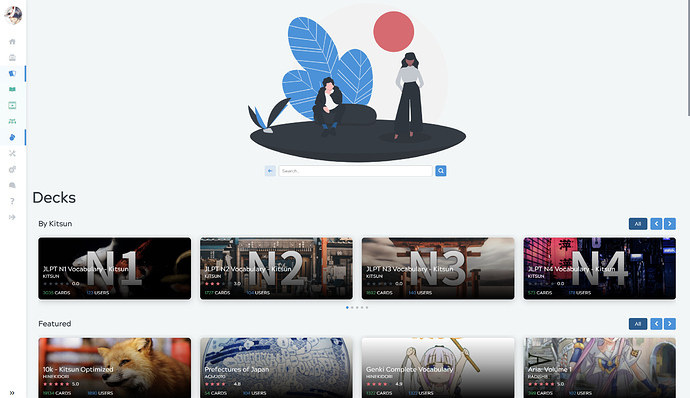
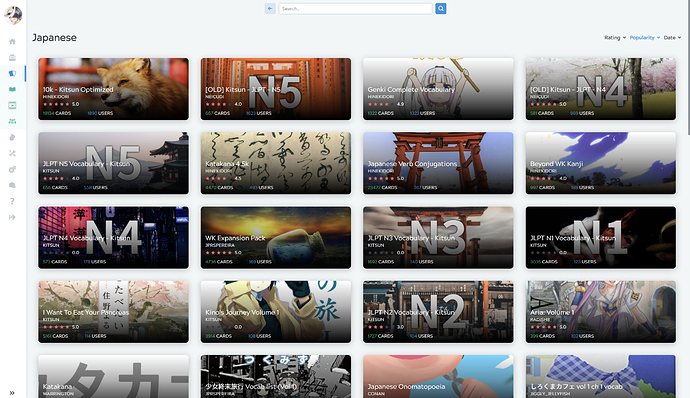
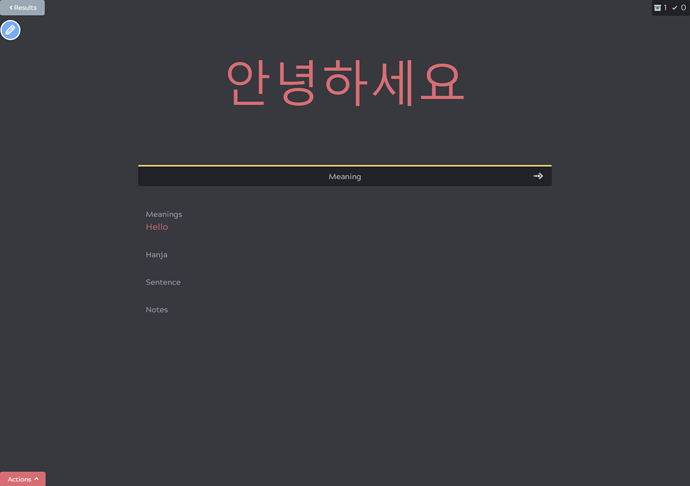
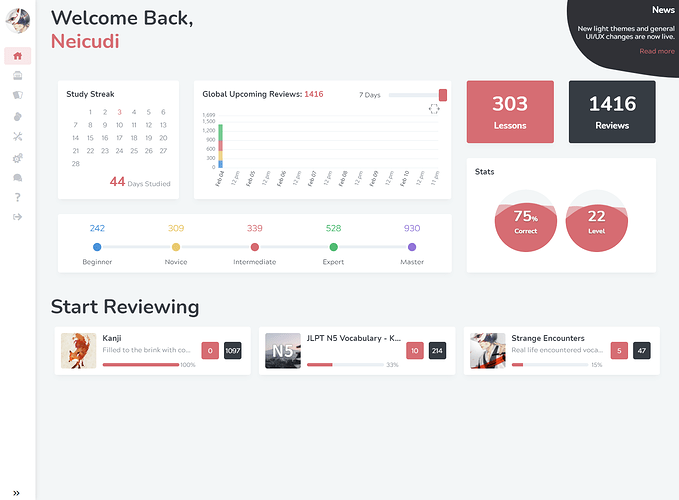
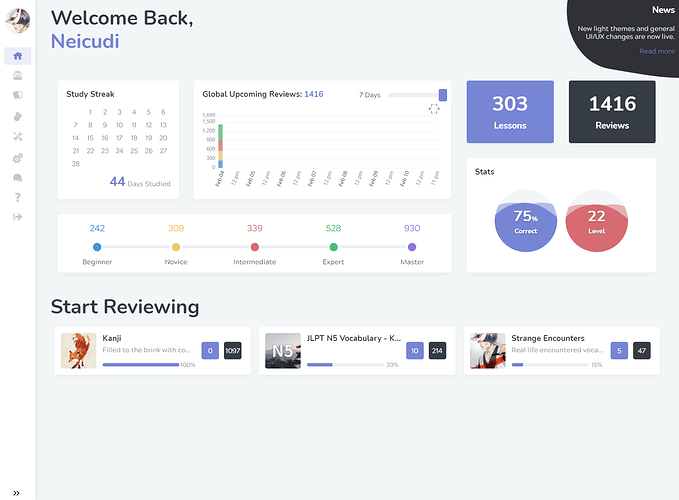
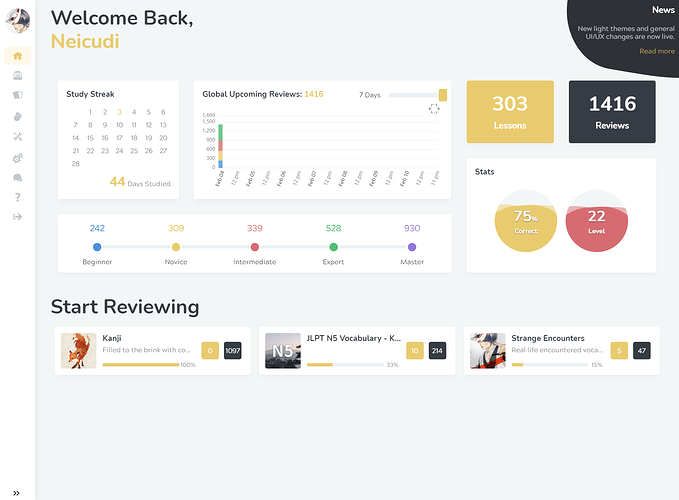
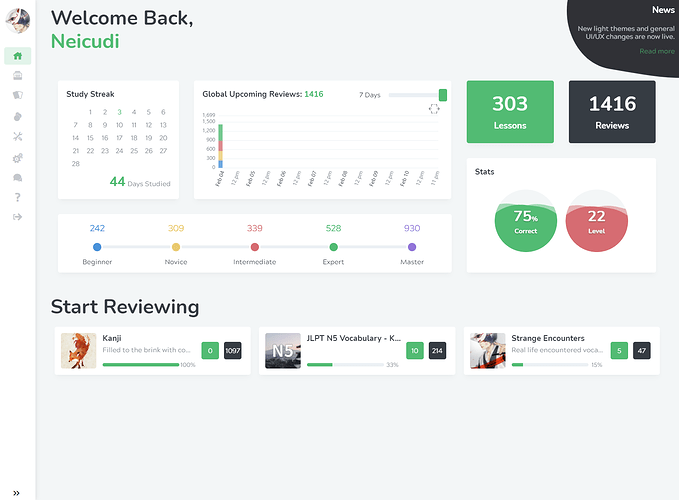
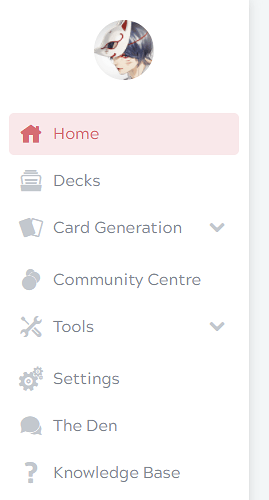
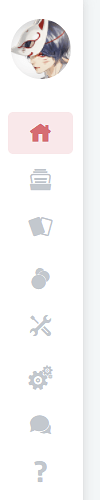
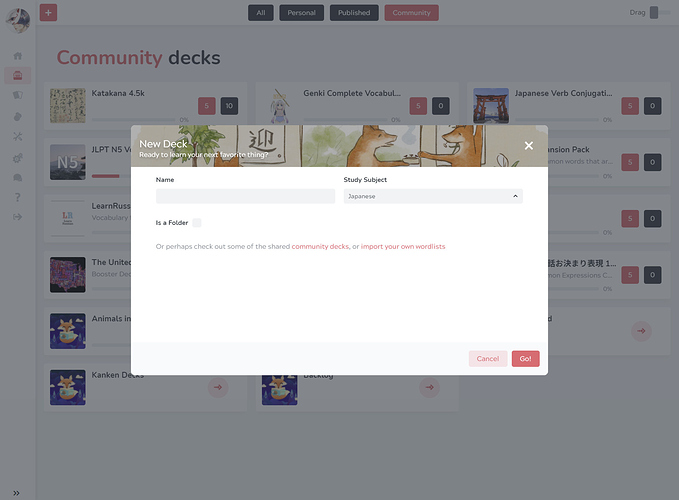
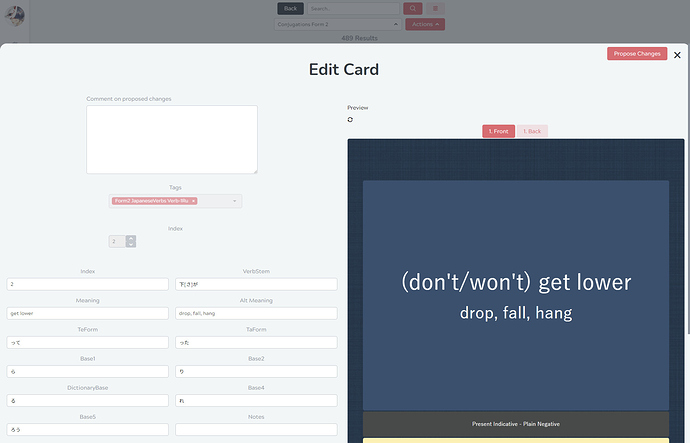
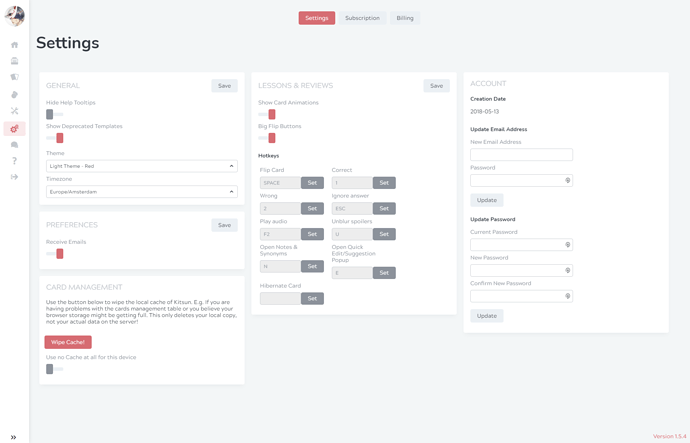
 There is a lot of new functionality attached to it, so make sure you’re sitting comfortably while reading this!
There is a lot of new functionality attached to it, so make sure you’re sitting comfortably while reading this!