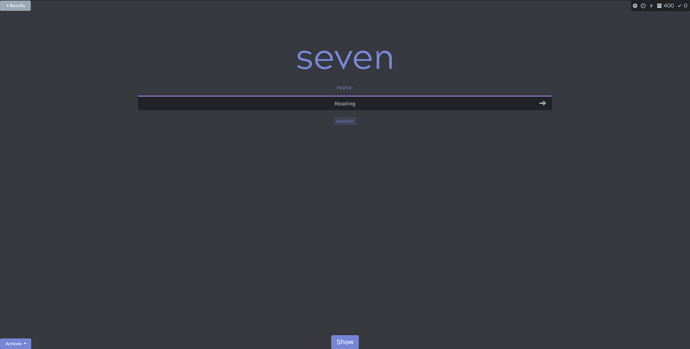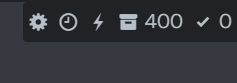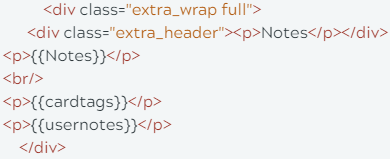I’ve just started with SRS, and Kitsun is my very first try - no experience with Anki or Memrise or anywhere else (and it’s been a challenge with the Kitsun knowledge base shut down just now)…
When I am doing my reviews for Japanese vocabulary, it’s really slow because I keep having to switch between my standard keyboard for English answers, and then back to Hiragana (which I can convert to kanji), and then over to Katakana.
Can I batch the cards in each review so it asks for the answers that need English all together, hiragana all together, katakana all together?
Or is there something else I can do, to eliminate the agony of changing my keyboard sixty times for a thirty card review?
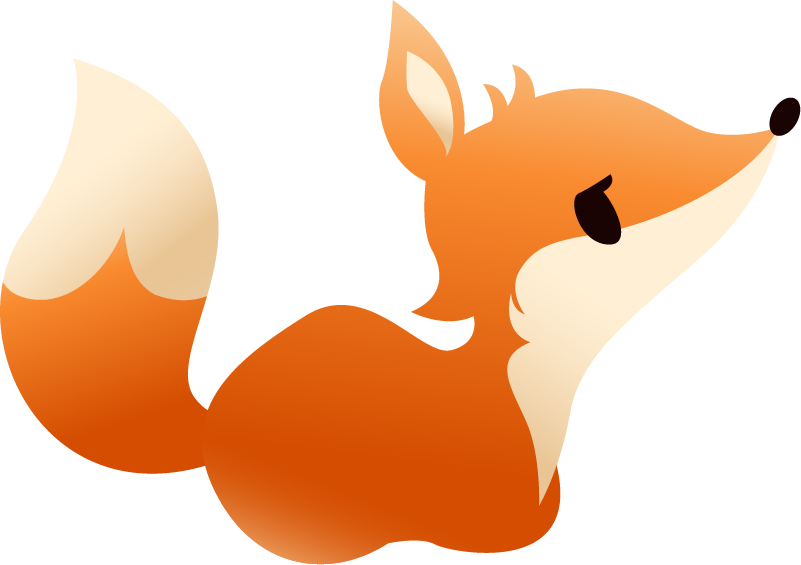

 We’ll add it to the list for a future article!
We’ll add it to the list for a future article!