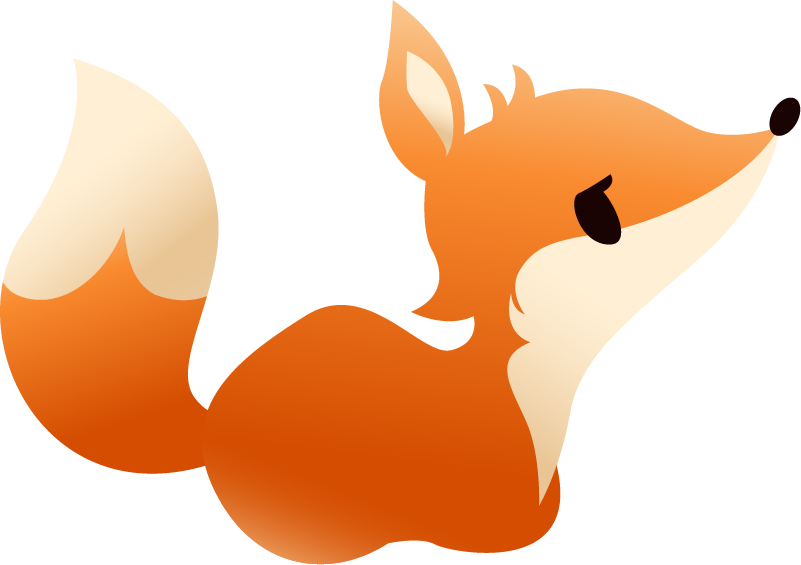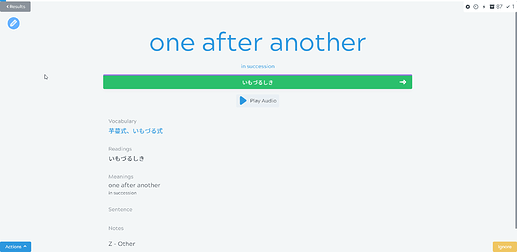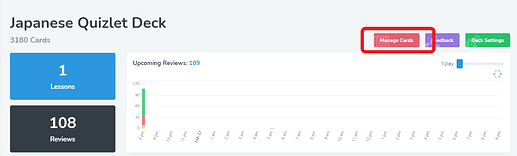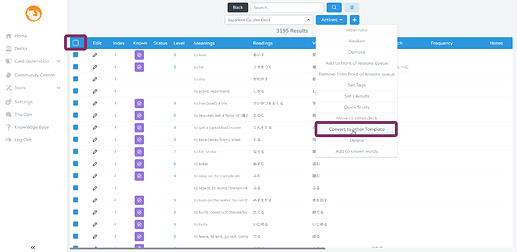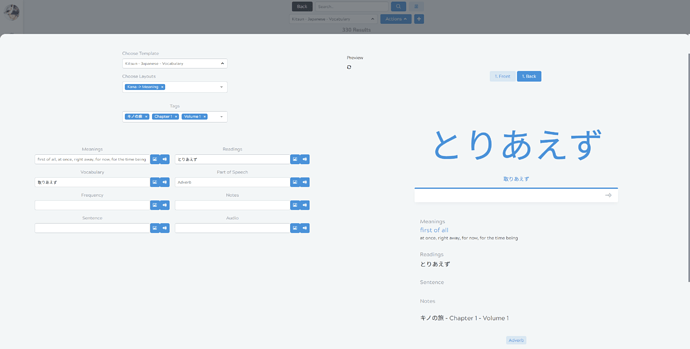Hi folks, I just signed-up today, so I am the greenest of beans. Briefly, I found my way here by way of wanikani. Wanikani is great, but like everyone else it’s not the only way I study. I’m currently working my way through Minna No Nihongo 2 with a tutor, and I find myself falling behind on the vocabulary.
I’ve played around with Anki, but I find it too technical and obtuse. It feels like some relic from the 90s that won’t die, no matter how many modern variants sprout from its roots. I also get lost trying to find decent content; there are indeed user-created lists for most Minna No Nihongo chapters, but you never know what you’re going to get. No two decks seem to have been created by the same person; some have mistakes, some seem to omit words (or include extras), some have audio, some don’t, some have the wrong translated language (eg. Russian). I longed for the bright, simple confidence and sleek presentation of the curated wanikani content.
So, I signed up here. I was hoping that someone would have made a nicely polished series of decks for Minna No Nihongo 2, but no luck. I tried importing one of the decent decks from my Anki collection, and it seemed to work, but when I began a “lesson” I found myself basically navigating what felt like the same-old Anki mechanics (I’m using the web app, if it matters).
So, let me get to my questions:
-
I was expecting more of a wanikani style presentation. They have a strict “no self-evalutation” policy (you don’t pick “good” or “again”; you actually have to type in an answer), which I am starting to agree with, more and more. Is there a way I can set that up, here?
-
Is there any way for the community to sort of curate a one-true-deck for a particular textbook (ie. Minna No Nihongo 2)? If #1 above can be satisfied I’m willing to dive in and start crafting a new deck (or series of decks, one per chapter) myself, but I don’t want to wind-up lost in the scattered detritus of hundreds of half-arsed duplicated lists like you get with Anki. I would be much happier with some kind of system where a single deck is maintained by multiple people, with new changes moderated by trusted contributors.
-
What does the “folder” system do? I made a folder, and now it’s not clear to me what to do with it. I assumed I could stick decks in there (eg. all my Minna No Nihnogo decks), but I have been unable to figure out how to link them together, nor have I been able to figure out how to delete a folder.
I guess that’s all I have, for now. Otherwise, interesting project you have, here. There are a lot of very promising features!